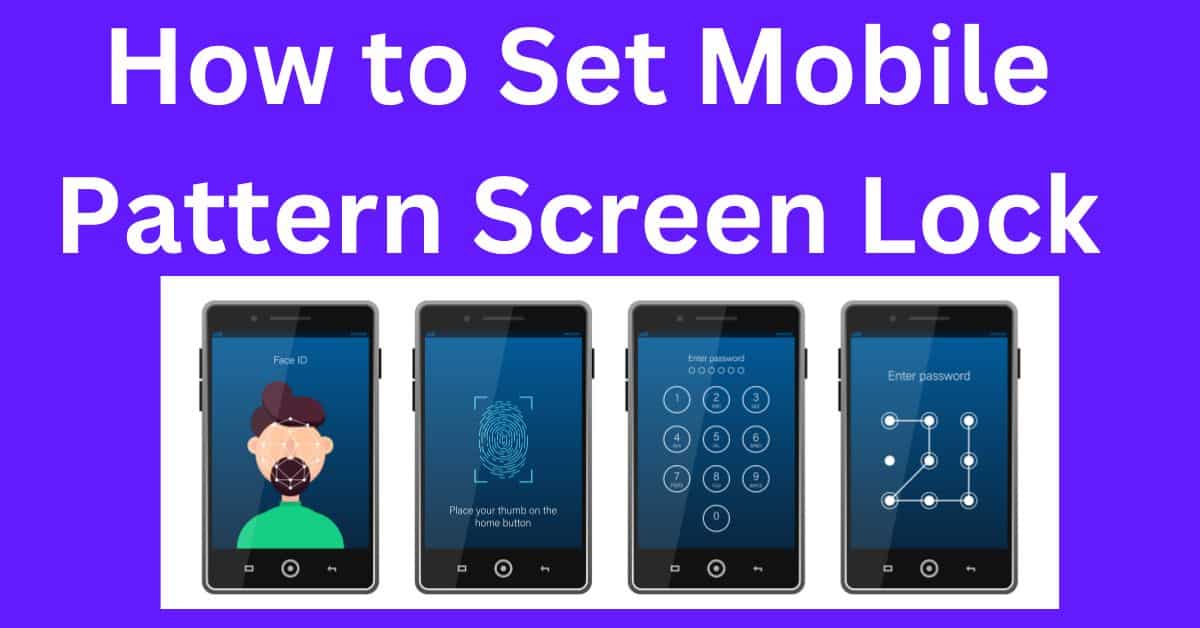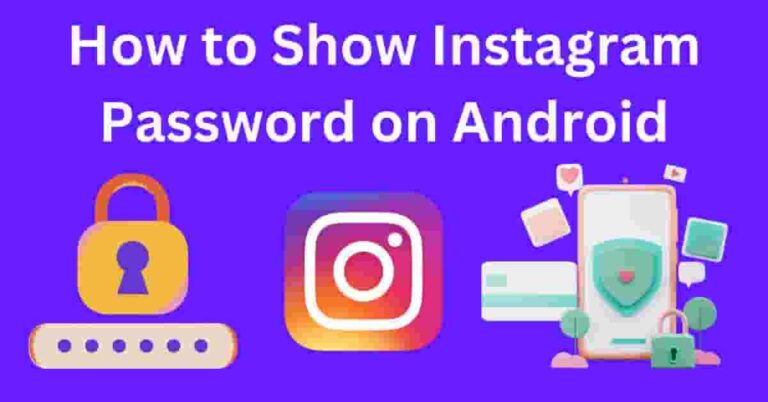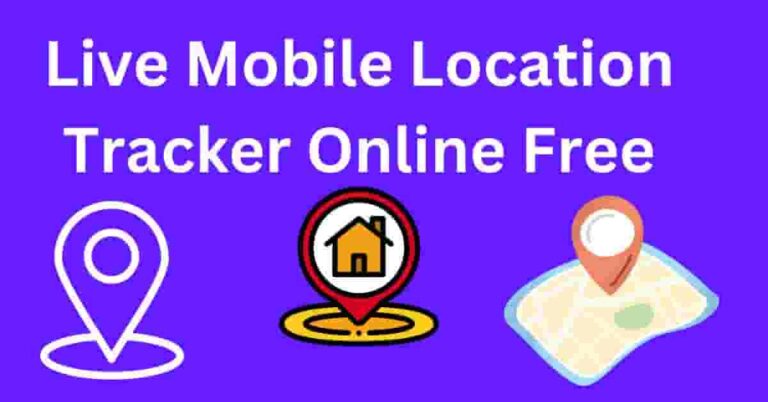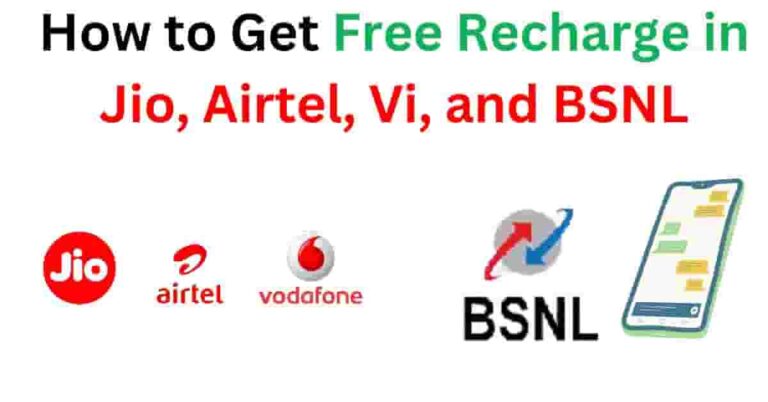In today’s digital age, securing your smartphone is more crucial than ever. One effective way to protect your device and sensitive information is by setting a mobile pattern screen lock.
In this article, we will guide you through the process of setting up a pattern lock on Android devices, discuss its advantages, and provide tips for creating a secure pattern.
What is a Mobile Pattern Screen Lock?
A mobile pattern screen lock is a security feature that allows users to unlock their devices by drawing a specific pattern on the screen. This method offers an alternative to traditional PINs or passwords, providing a quick and visually engaging way to secure your smartphone.
Benefits of Using a Pattern Screen Lock
- Enhanced Security: Pattern locks are generally more secure than simple PINs, as they can incorporate various paths and angles, making them harder to guess.
- User-Friendly: Drawing a pattern is often faster than typing a PIN or password, providing quick access to your device.
- Visual Appeal: Patterns can be visually appealing and can reflect personal preferences.
How to Set a Mobile Pattern Screen Lock on Android
Setting up a mobile pattern screen lock is straightforward. Follow these steps to secure your Android device:
Step 1: Open Settings
- Unlock your device and locate the Settings app. This can usually be found on your home screen or in the app drawer.
Step 2: Navigate to Security or Lock Screen
- Scroll down and select Security or Lock Screen depending on your device’s manufacturer. On some devices, this option may be listed under Biometrics and Security.
Step 3: Choose Screen Lock Type
- Tap on Screen lock. Here, you will find different locking methods, such as None, Swipe, Pattern, PIN, and Password. Select Pattern.
Step 4: Draw Your Pattern
- You will be prompted to draw your desired pattern. Use your finger to connect at least four dots in a specific sequence. Make sure your pattern is unique and not easily guessable.
Step 5: Confirm Your Pattern
- After drawing your pattern, you will be asked to redraw it to confirm. This step ensures that you have correctly set your pattern lock.
Step 6: Additional Security Options
- Some devices may offer additional security features, such as setting up security questions or enabling biometric authentication (like fingerprints). Follow the prompts to set up these features if desired.
Step 7: Save and Exit
- Once you’ve confirmed your pattern and any additional settings, tap Save or Done. Your mobile pattern screen lock is now active!
Tips for Creating a Secure Pattern
Creating a secure pattern is essential for protecting your device. Here are some tips to keep in mind:
1. Avoid Common Patterns
Many users tend to use simple patterns that are easy to guess, such as straight lines or squares. Avoid using patterns that follow predictable paths.
2. Use Complex Shapes
Incorporate complex shapes or designs into your pattern. Mixing horizontal, vertical, and diagonal lines can increase the security of your lock.
3. Change Your Pattern Regularly
To maintain security, consider changing your pattern periodically. Regular updates can help protect against unauthorized access.
4. Be Mindful of Visibility
When entering your pattern, be aware of your surroundings. Ensure that no one is watching you as you draw your pattern to prevent it from being compromised.
How to Change or Disable Your Pattern Lock
If you need to change or disable your pattern lock, follow these steps:
Step 1: Open Settings
- Go back to the Settings app on your device.
Step 2: Navigate to Security or Lock Screen
- Select Security or Lock Screen again.
Step 3: Choose Screen Lock Type
- Tap on Screen lock. You may be prompted to enter your current pattern to proceed.
Step 4: Select a New Option
- From here, you can choose a new pattern, switch to a PIN or password, or select None to disable the lock entirely.
Step 5: Confirm Your Changes
- If you’re changing your pattern, draw the new pattern and confirm it. If disabling, follow the prompts to confirm your choice.
Troubleshooting Common Issues
Even with a pattern screen lock, you may encounter some common issues. Here’s how to troubleshoot:
1. Forgotten Pattern
If you forget your pattern, most Android devices offer recovery options. After multiple failed attempts, select Forgot Pattern? and follow the prompts. You may need to enter your Google account credentials or use biometric verification if set up.
2. Device Not Responding
If your device becomes unresponsive when trying to enter the pattern, try restarting your device. If issues persist, check for software updates in the Settings app.
3. Unable to Change Pattern
If you cannot change your pattern, ensure that no security apps are interfering with the settings. Restarting your device can also help resolve minor glitches.
Conclusion
Setting a mobile pattern screen lock is a simple yet effective way to enhance the security of your smartphone. By following the steps outlined in this guide, you can easily set, change, or disable your pattern lock, ensuring your device remains protected against unauthorized access. Remember to create a unique and complex pattern, and always stay vigilant about your device’s security.
By implementing these tips, you can enjoy peace of mind knowing that your personal information is safeguarded. Stay secure, and happy locking!