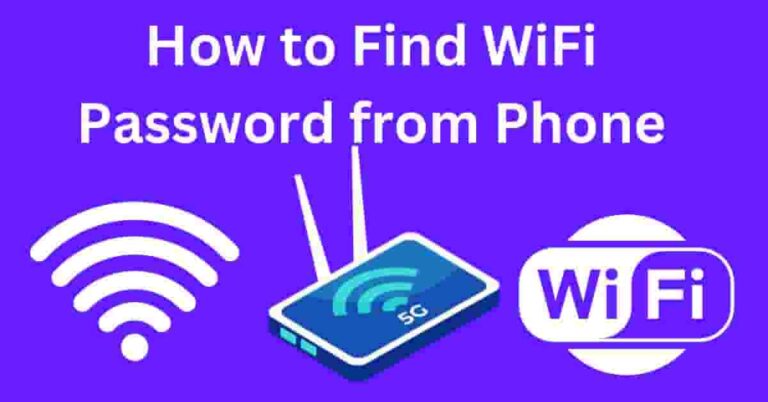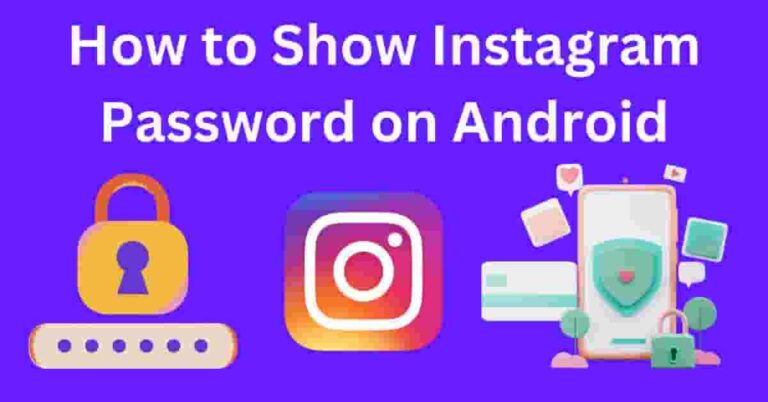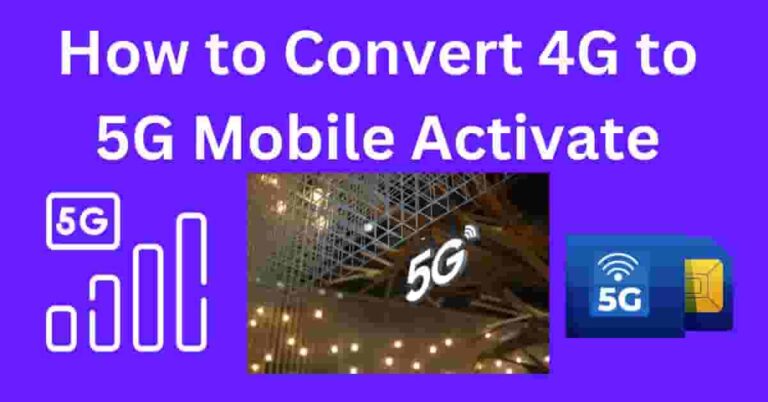In the digital age, where our lives are entwined with technology, one common question that arises is, “Can I see Wi-Fi password on Android?” Whether you’re setting up a new device or helping a friend connect to your Wi-Fi, having easy access to your Wi-Fi password can be quite handy.
In this article, we’ll explore various methods to retrieve your Wi-Fi password on an Android device, ensuring that you stay connected effortlessly.
Why Would You Need to See Your Wi-Fi Password on Android?
Before diving into the methods, it’s essential to understand why you might need to see your Wi-Fi password on Android.
Common scenarios include setting up a new device, helping a friend or guest connect to your network, or troubleshooting connectivity issues.
Knowing how to access your Wi-Fi password can save you from the hassle of resetting it or contacting your service provider.
Retrieving Wi-Fi Password on a Rooted Android Device
For users with rooted Android devices, accessing the Wi-Fi password is a relatively straightforward process. Rooting provides elevated privileges, allowing you to explore system files and configurations that are otherwise inaccessible.
Using a File Explorer to Find the Wi-Fi Password
One method involves using a file explorer app to navigate to system directories where the Wi-Fi password is stored.
This approach requires a certain level of technical know-how and caution, as modifying system files can impact the device’s stability.
Checking the Router Settings for the Wi-Fi Password
Another approach involves accessing the router settings directly. By logging into your router’s admin panel, you can find the Wi-Fi password along with other network details. This method is not device-dependent and provides a universal solution for retrieving the Wi-Fi password.
Utilizing a Third-Party App for Wi-Fi Password Recovery
For those who prefer user-friendly solutions, various third-party apps are available on the Google Play Store. These apps are designed to retrieve and display saved Wi-Fi passwords without the need for rooting. However, users should exercise caution and choose reputable apps to ensure the security of their data.
Can You See Saved Wi-Fi Passwords Without Rooting Your Android?
While rooting provides additional flexibility, not everyone is comfortable with it due to potential security risks and warranty concerns. The good news is that you can see saved Wi-Fi passwords on your Android device without rooting.
Steps to Find Wi-Fi Password Without Rooting
- Open your device’s settings.
- Navigate to “Network & Internet” or a similar option.
- Select “Wi-Fi” and tap on the connected network.
- Choose the “Share” or “QR Code” option.
- The Wi-Fi password will be displayed, and you can share it with others easily.
Security Concerns and Precautions
It’s crucial to highlight the importance of security when dealing with Wi-Fi passwords. Avoid using public Wi-Fi for sensitive transactions, regularly update your router’s firmware, and change the default credentials to enhance your network’s security.
Tips for Remembering Wi-Fi Passwords
- Use a memorable passphrase: Create a strong yet memorable password.
- Write it down: Keep a physical copy in a secure place.
- Leverage password managers: Use apps that securely store and manage your passwords.
How to Change Your Wi-Fi Password on Android
To ensure the security of your network, it’s advisable to change your Wi-Fi password periodically. Follow these steps to change your Wi-Fi password on Android:
- Log in to your router’s admin panel.
- Locate the Wi-Fi settings.
- Change the password and save the settings.
FAQs
- Is rooting necessary to see Wi-Fi passwords on Android?
- No, rooting is not necessary. You can find Wi-Fi passwords without rooting by accessing your device’s settings.
- Are third-party apps safe for Wi-Fi password recovery?
- Choose reputable apps from the official app store to ensure the safety of your data.
- Can I see saved Wi-Fi passwords without the device owner’s permission?
- No, accessing Wi-Fi passwords typically requires the device owner’s permission.
- Is it possible to retrieve a forgotten Wi-Fi password?
- If you forget your Wi-Fi password, you can reset it through your router’s admin panel.
- How often should I change my Wi-Fi password?
- It’s recommended to change your Wi-Fi password periodically for enhanced security.
Conclusion
In conclusion, the ability to see your Wi-Fi password on Android is a useful skill in today’s connected world. Whether you opt for rooting your device, exploring system files, or using user-friendly apps, ensure that you prioritize security. By following the outlined methods and precautions, you can effortlessly manage and share your Wi-Fi password when needed.